DatabaseToUML
an open source
database reverse engineering solution
Setting up database using DTP (Data Tools Platform)
- Please read: Getting started with DTP
Create a project:
- File -> New... -> Project...
- Enter a name & click finish
Use the wizard:
- File -> New... -> Other... -> Reverse database -> Reverse database to UML Wizzard
- Click �Next�
- Browse for a project (choose a container if none selected)
- Enter a file name with �uml� extension
- Click �Next�
- Select the database, catalog & schema
- Note: when configuring the database with DTP, you must save the password.
- The catalog and the schema
- Click Finish
The generated UML file opens once the reverse is done.
New in version 0.1.0.
The Reverse database to UML Wizzard bootstraps a default configuration file. This configuration file allows you to manage data types and stereotype. If the file already exist inside your project it won't be erased and your setting will be in effect when re-using the wizard.
The configuration file can be opened with the Sample Ecore Model editor.
Right click on default.ecore choose Open with --> Other... --> Sample Ecore Model Editor.
Example of default.ecore's file:
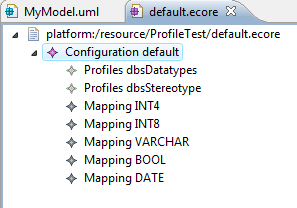
By default there is an UML profile and UML datatypes referenced as examples. The idea is to reference your own profiles here.
| Important: In your stereotype profile you must at least two stereotypes: entity and identifier. This is a current limitation, I'll intend to provide mapping for stereotype later on. |
There is three ways of refencing profiles:
- PATHMAP: Standard way of using a profile.
Meaning you need an Eclipse plug-in with profiles and librairies referenced.
If you don't know how to create a profile, please see :
Introduction to UML2 Profiles.
Note: This kind of URI is good for IBM Rational Software Modeler and Eclipse modeling tool but won't work when importing the model in Magic Draw (Note: I had some problems with the version 3.5 of Eclipse and Magic Draw 15.1). - PLATFORM: Profiles are referenced from projects inside your workspace. In example: "target:platform:/resource/ProfileTest/". Do not forget the trailing "/". Platform URI will work when importing with Magic Draw (tested with version 15.0 and Eclipse 3.4).
- URL: Reference your profiles from an absolute place. In example: "target:file:C:/Users/admin/workspace/ProfileTest/org.dynamo.databasetouml.profiles.datatype.uml"
To map datatype, you need to create Mapping elements. The From property represents the SQL Type and the To property reprensents the corresponding type in your dataype profile.
For example:
From:INT4 To:Integer
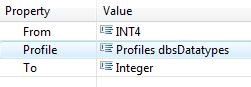
Would correspond to:
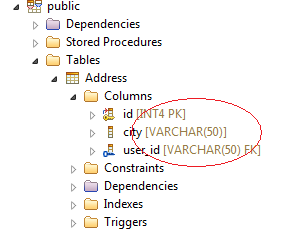
If you encounter any problem please leave a post on the forum